What is this about?
This error message usually appears in the following scenarios:
- When Trying to edit an archive page without creating an archive template / not editing through the archive template.
- When using an incompatible theme or plugin
- When the website URL and home page URL are not the same
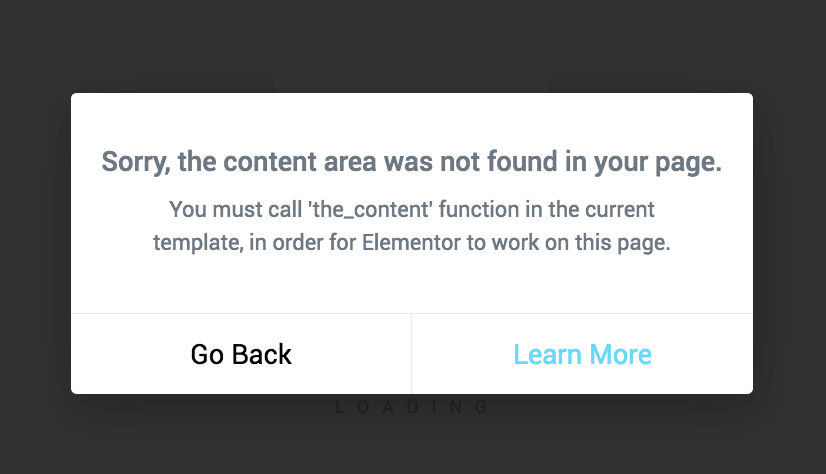
How can you fix it?
First, determine whether this happens on all pages or only on specific pages.
If this message appears only on a specific page
Go through this list of possible solutions:
Archive pages
When creating or editing a Blog archive page or a Homepage that shows the latest posts, make sure that you are first creating an Archive Template through the Theme Builder. Then, when you wish to edit the page again, go through the Theme Builder > Templates > Edit With Elementor.
WooCommerce pages
Are you trying to edit a WooCommerce shop or product page?
WooCommerce shop pages cannot currently be directly edited by Elementor. With Elementor Pro, however, you can create a new shop archive page to use in place of the default shop page. See how to create a WooCommerce archive template here.
WooCommerce product pages must be edited with Elementor Pro’s WooCommerce Builder. Not doing so will result in the_content error.
Permalink and Slugs
If this is happening on a new page you are trying to create, go to your WP Admin > Settings > Permalinks section, select the Plain option, click Save Changes, and see if this helps.
If you are already using the same slug name elsewhere, such as a post category or product category, and then assign the same name to a page, the permalink confusion can cause this error to occur. For example, if you have a category with a slug of “sports”, do not use “sports” as the slug for your page. Name your new page something else, and the problem will be resolved.
Advanced solution
Have you or the theme’s developer created a custom WordPress page template for your theme that does not include the_content function? You will need to include the_content in your code to edit it with Elementor or switch to a different theme, which often solves the problem. First, try switching to a theme like Hello and see if your problem is solved. If you are a web developer and are developing a theme, add the_content function into the page template’s code. This is the line you need to add: <?php the_content(); ?> If you are not familiar with where to place this code or how to add it to the page, please contact your website developer so it can be implemented properly as we cannot provide full support for that. Please note that adding this code won’t enable the editing of Archive pages and Latest Post pages (these pages have to be edited via the theme builder of Elementor) and it is really simple.
Important! You do not have to add this code if you are not the developer of a theme. The majority of WordPress themes include this function in the regular pages and posts.
When all else fails…
If this doesn’t work, deactivate all plugins apart from Elementor and Elementor pro. If this helps, reactivate them one by one to find the culprit.
If this doesn’t work, switch your theme temporarily to Twenty Twenty and see if that helps.
If this message appears on all pages
- Eliminate a caching issue – Clear the cache of your browser and check if it helps. This is relevant especially if it happens from time to time.
- Eliminate an incompatible theme issue – Switch to an Elementor-compatible theme.
- Eliminate a browser add-on conflict – Switch to another browser (it has to be Chrome, Safari, Firefox or Opera) and see if the issue is fixed.
- Eliminate a plugin conflict – Deactivate all your plugins besides Elementor and Elementor Pro to check if it removes the error message and if it is the case, reactivate them one by one to find the culprit.
- Eliminate permission conflicts – To rule out issues of conflict between Elementor and Membership plugins, temporarily deactivate your membership plugin.
- Eliminate server issues – Contact your hosting provider to eliminate .htaccess file issues, PHP $_GET variable issues, or zlib.output_compression module.
If you couldn’t find a solution, contact our support team for further help.