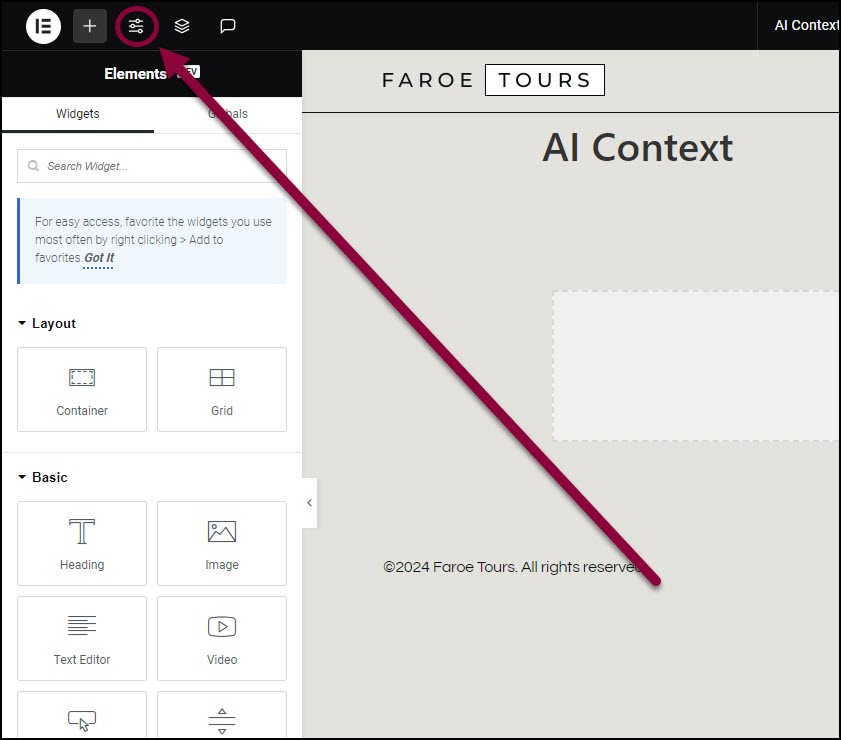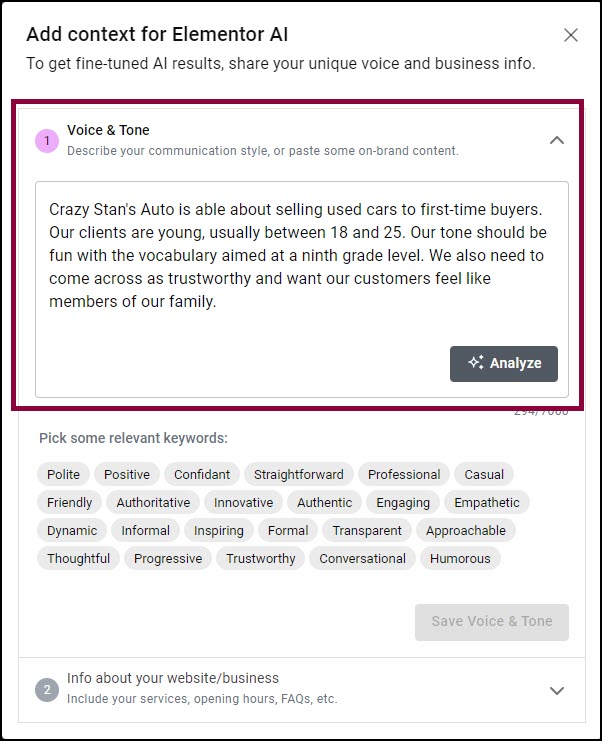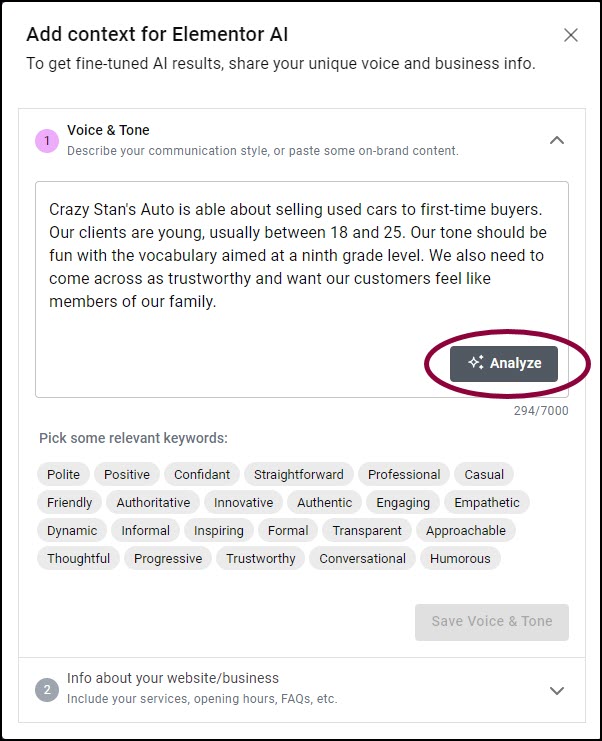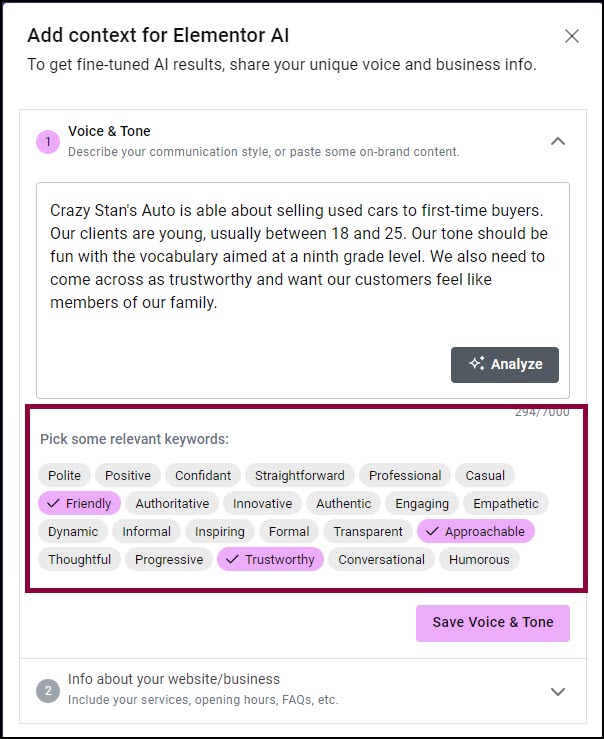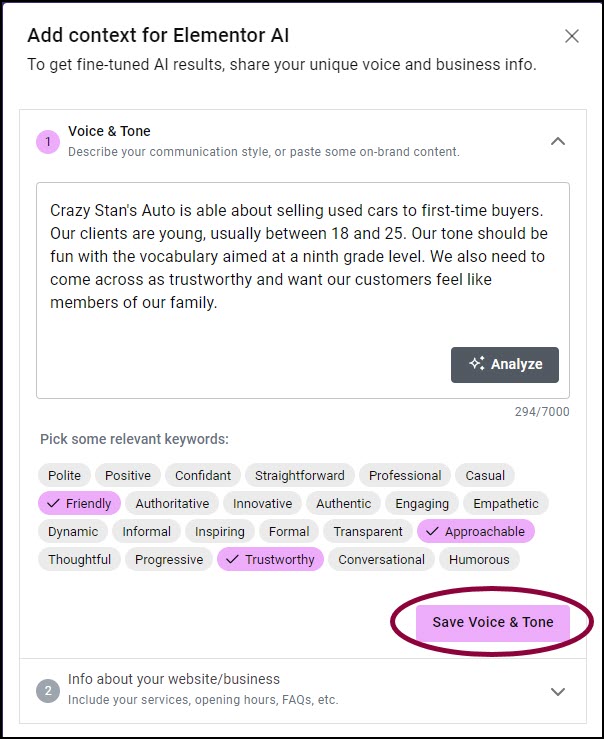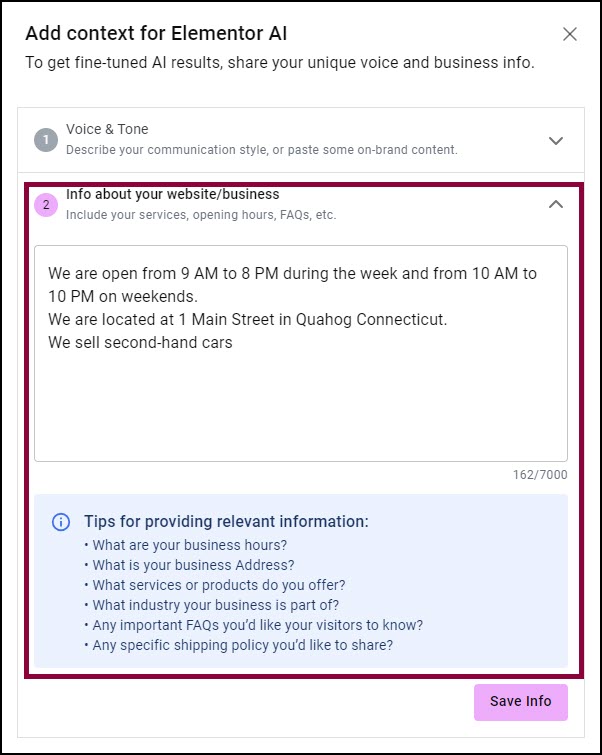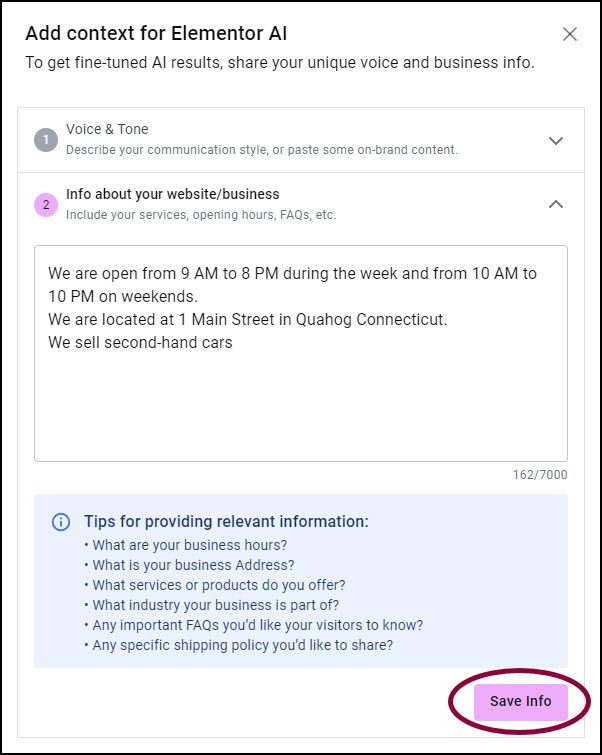Generally, the more information you give AI, the more accurate the results. The AI Context feature enables the Elementor AI engine to understand the overall context of your website, allowing it to more effectively customize text and images to meet your specific requirements. For example, you can let Elementor AI know that your site is focused on selling houses as opposed to a travel blog, then, whenever you ask the AI to create content for the site, it means that these requests are in the context of a real estate business.
To set a context for your site:
AI context is part of your site settings, affecting your entire site.
- From any page of your website, go to Site settings.
- Click AI Context. A window opens containing the AI Context wizard.
- In the AI window, under Voice & Tone, add a description of the tone and voice you want on your website.
The tone of your site reflects your site’s overall style while the voice gives your site a personality. For example, the tone of your site will influence the vocabulary, sentence structure, and overall style of the site.
There are two ways to add tone and voice to your site:- Use the prompt text box to describe the tone and voice you want for your site.
- Enter any content that you’ve already written about your business into the text box. For example, you can enter the text of a brochure you prepared about your company.
AI will analyze the text and propose a voice and tone for your site.
- Click Analyze.
Elementor AI automatically marks several keywords, showing how it understands the voice and tone of your site. - Review the keywords Elementor AI has selected. You can add or delete keywords by clicking them.
- Click Save Tone & Voice.
- Add information about your business. The AI wizard prompts you about the relevant information it needs. For example, when did you start your business, what are the opening hours, and more.
- Click Save Info.
Elementor AI is now able to customize its results to best suit your site and business needs when generating content for your site.